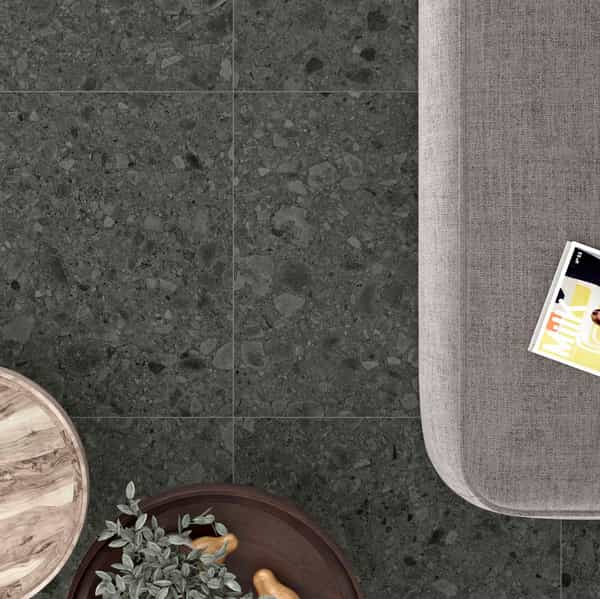Edit Order
How to Easily Edit Your Order
With the Edit Order feature, you can easily update details of your existing orders — all in just a few clicks! This guide will walk you through the steps to access editable orders, make changes, and confirm your updates.
Step 1: Navigate to Your Orders
Once logged in, go to Profile > ORDERS to access your complete order history.

To quickly find orders that can still be modified, use the Order Status dropdown and select the option Processing. Only orders in this status will display the edit option.

Step 2: Access the Edit Function
In the Orders list, look for the pen button next to each order. This indicates that the order can be edited.

Click on the pen button to open the editable sections of your order.
Step 3: Update Shipping Information
In the Shipping Information section, you can review and update how you want your order to be shipped.
The system will automatically select the default shipping method for your location.
If you prefer, you can choose another available carrier or select the pick-up option to collect the order yourself from your local Ceratec branch.

Step 4: Edit Shipment Details (Delivery Date)
In the Shipment Details section, you can update the date you want your order to be delivered or picked up.
If you need to adjust the expected shipment or delivery date, you can select a new date here to better match your project timeline.

Step 5: Modify Quantity Per Line
In the Order Table, you can adjust the from the quantity for each product line. Simply type the new quantity directly in the editable field for that line.

Example: If you originally ordered 5 cartons but now need 7, you can update the number here — as long as the products are still pending and not already in preparation at the local branch.
Other reasons why a line item cannot be edited:
- Not approved: The order cannot be edited until it is approved by an agent from our Customer Contact Center team.
- In preparation: This line is being prepared and can no longer be modified.
- Quantity shipped: This line has already been shipped to you.
- Special order: This item is a special order. Please contact your representative if you need changes.
- Line completed: This item has been shipped to you and is marked as complete.
- Date cannot be modified: All products on this line are currently on backorder.
- Cancelled: This order line has been cancelled.
- Freight: This line corresponds to shipping fees and cannot be modified.
Step 6: Save Your Changes
After completing all the desired edits, click the SAVE CHANGES button at the bottom of the page to apply your updates.
Note:
- Changes will only be saved if you click SAVE CHANGES.
- Once saved, your order will reflect the updated information, and you will receive a confirmation.

Step 7: Wait for Customer Contact Center Team Review
After you save your modifications, the modification request is automatically sent to our Customer Contact Center team for review.
Order status during review:
While the request is under review, the order will appear as Awaiting Edit Approval.
Note:
- No additional changes can be made to the order during this period.
- You will be notified once the review is complete and the updates are confirmed.